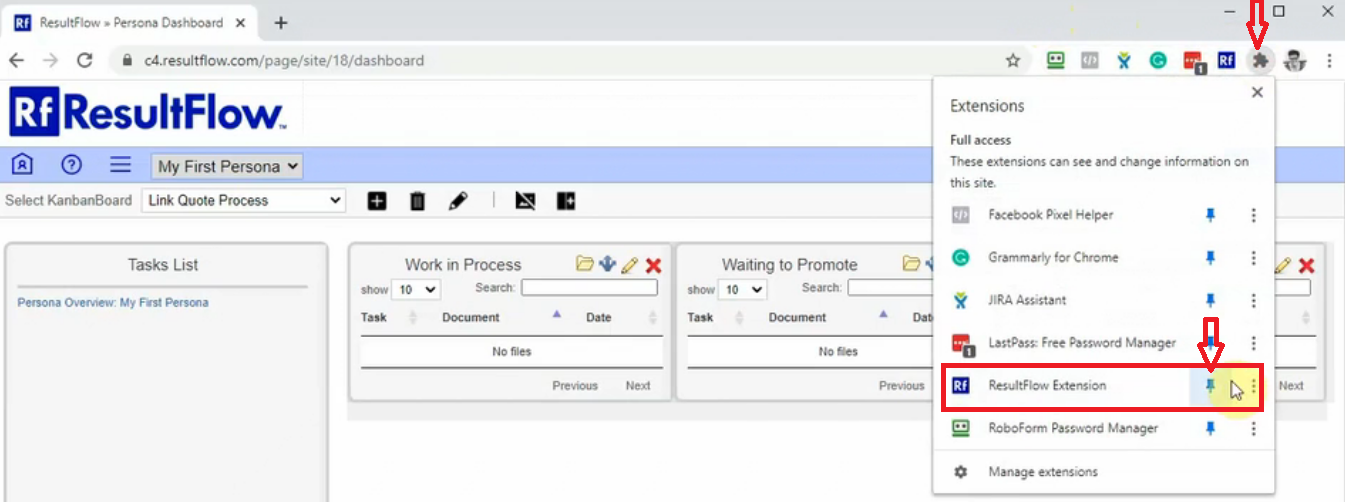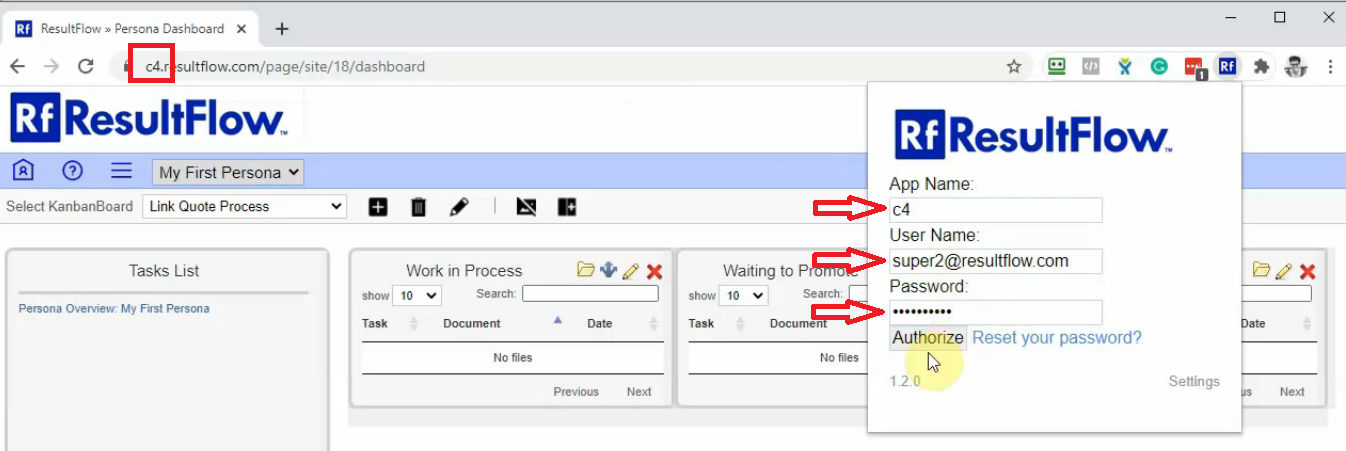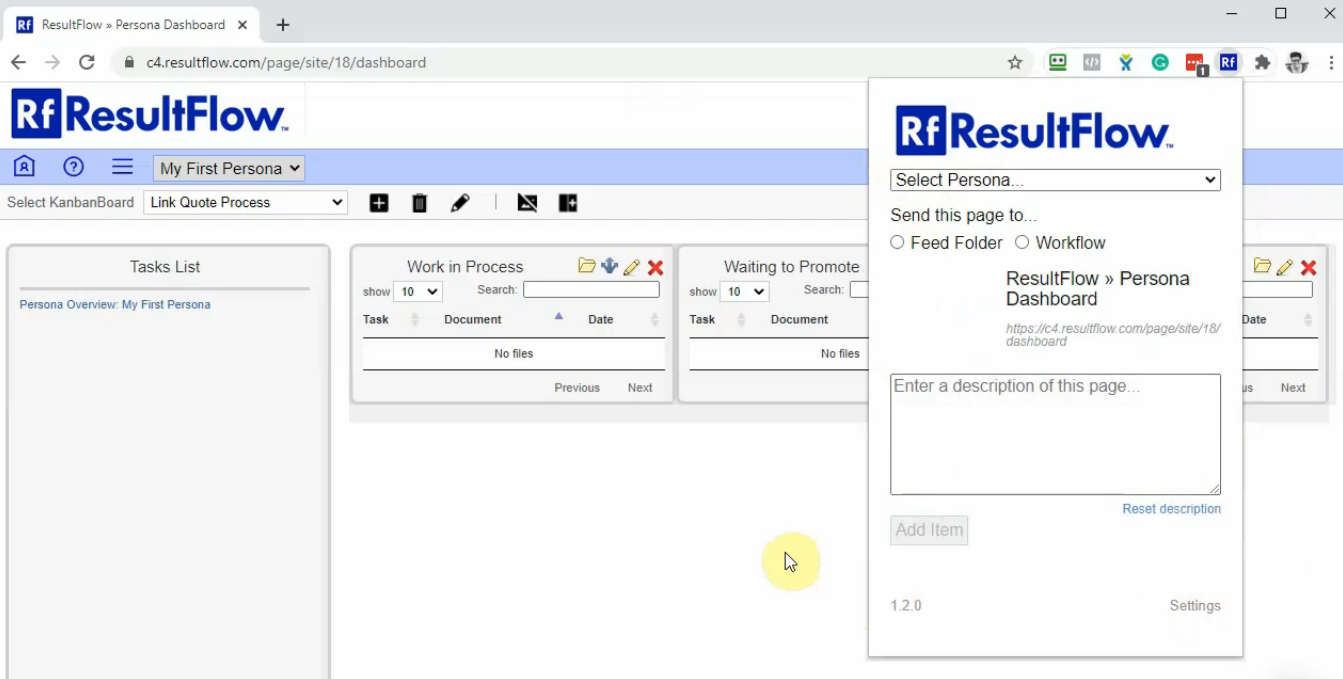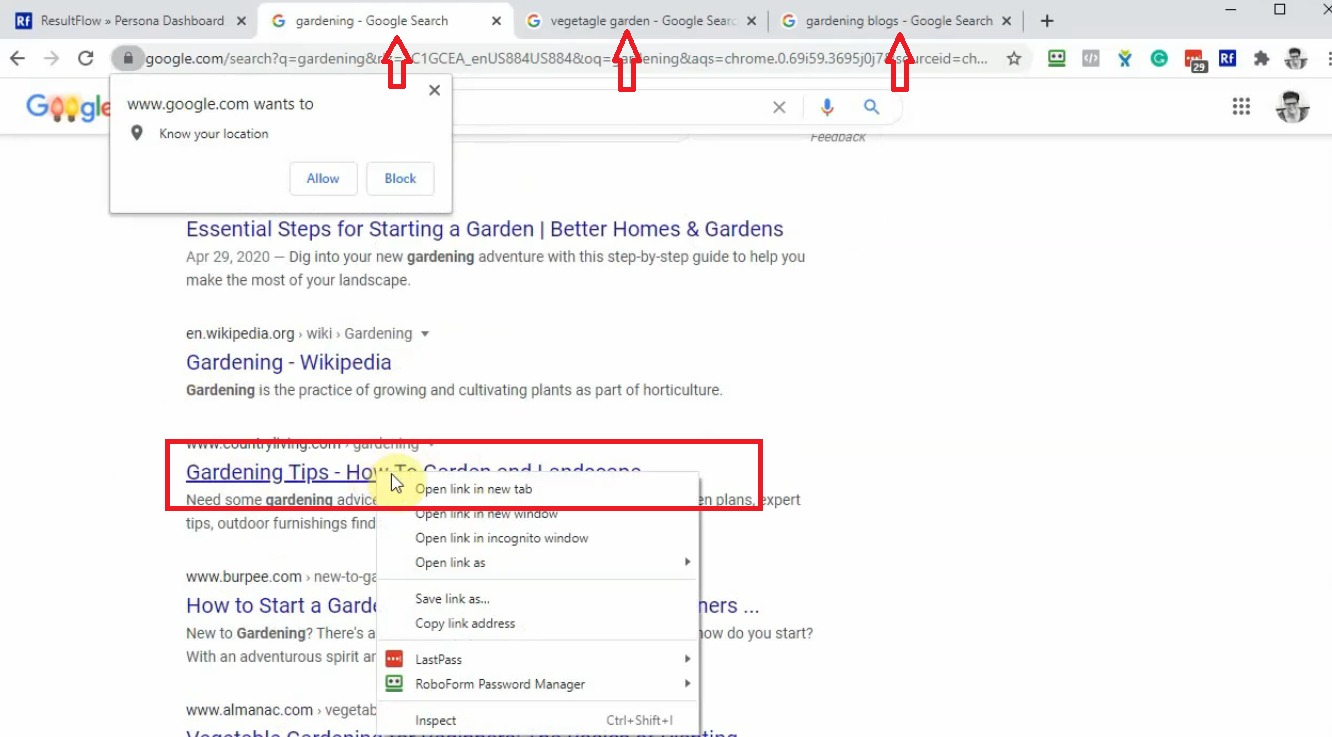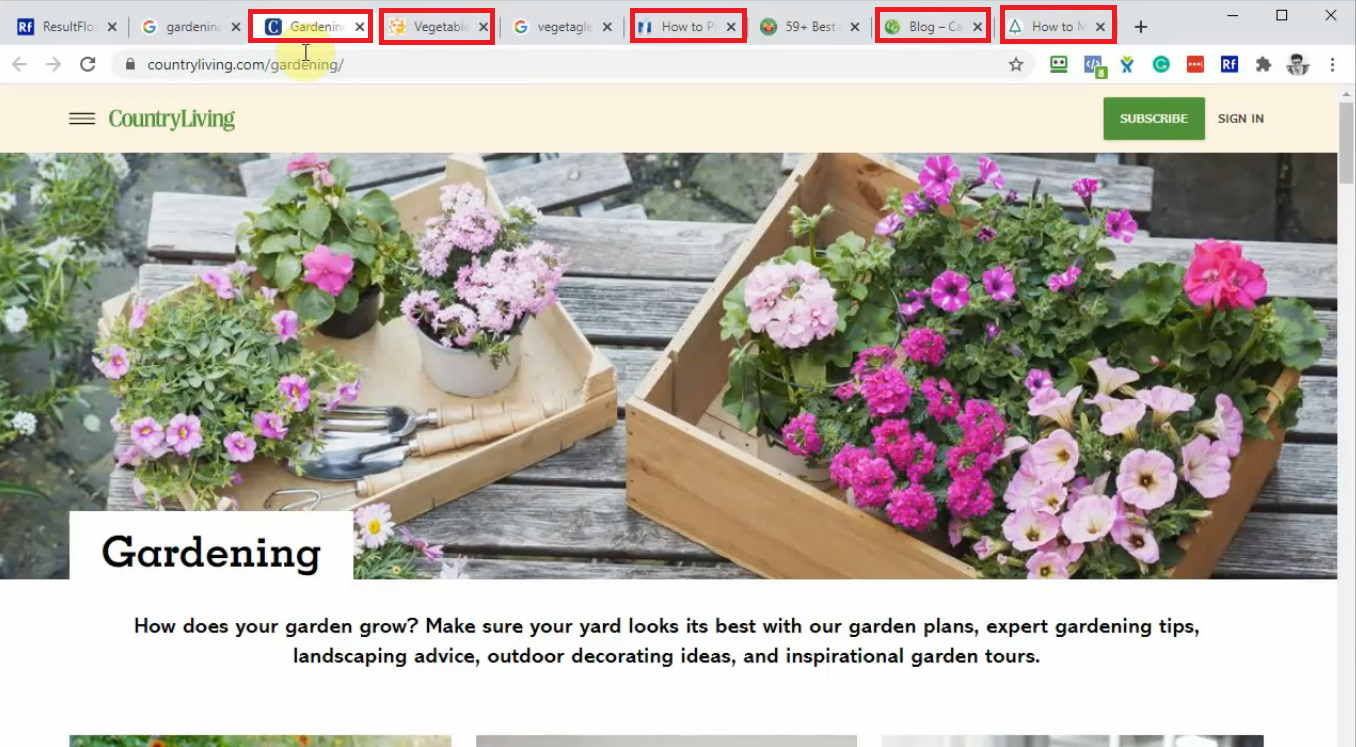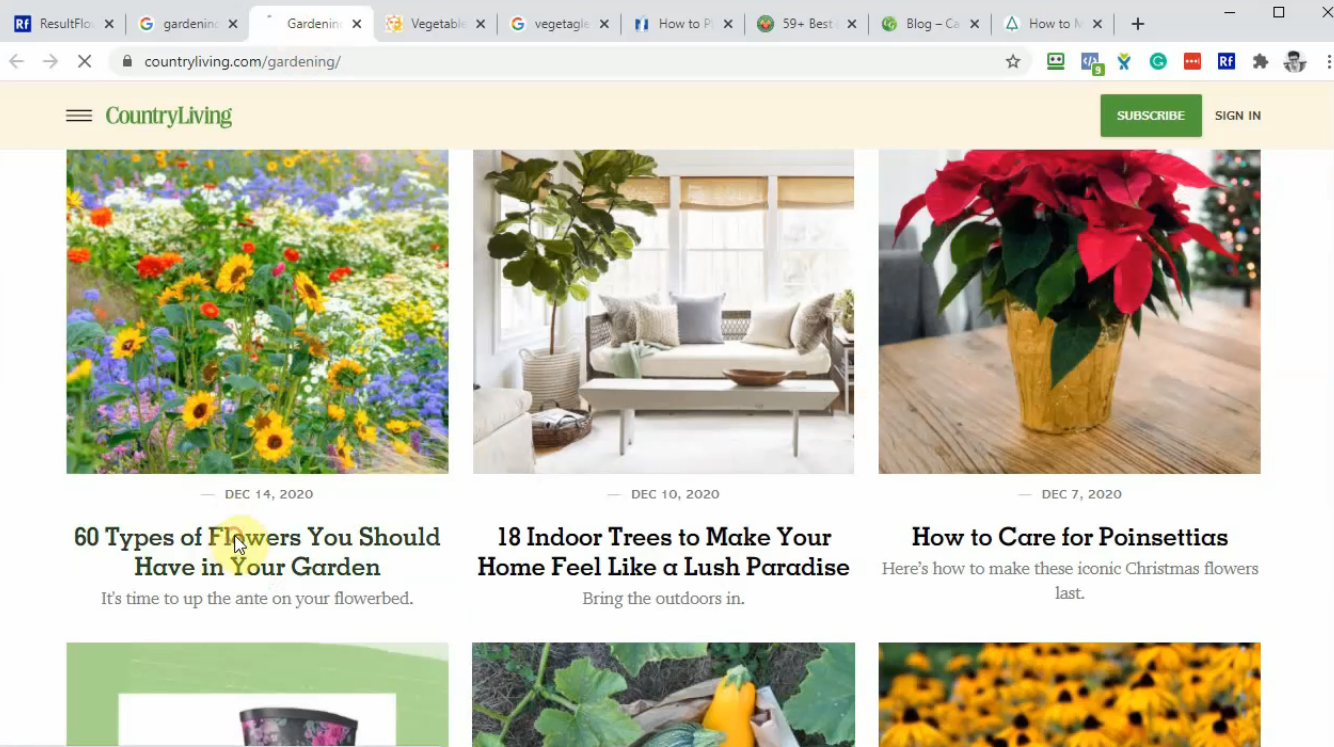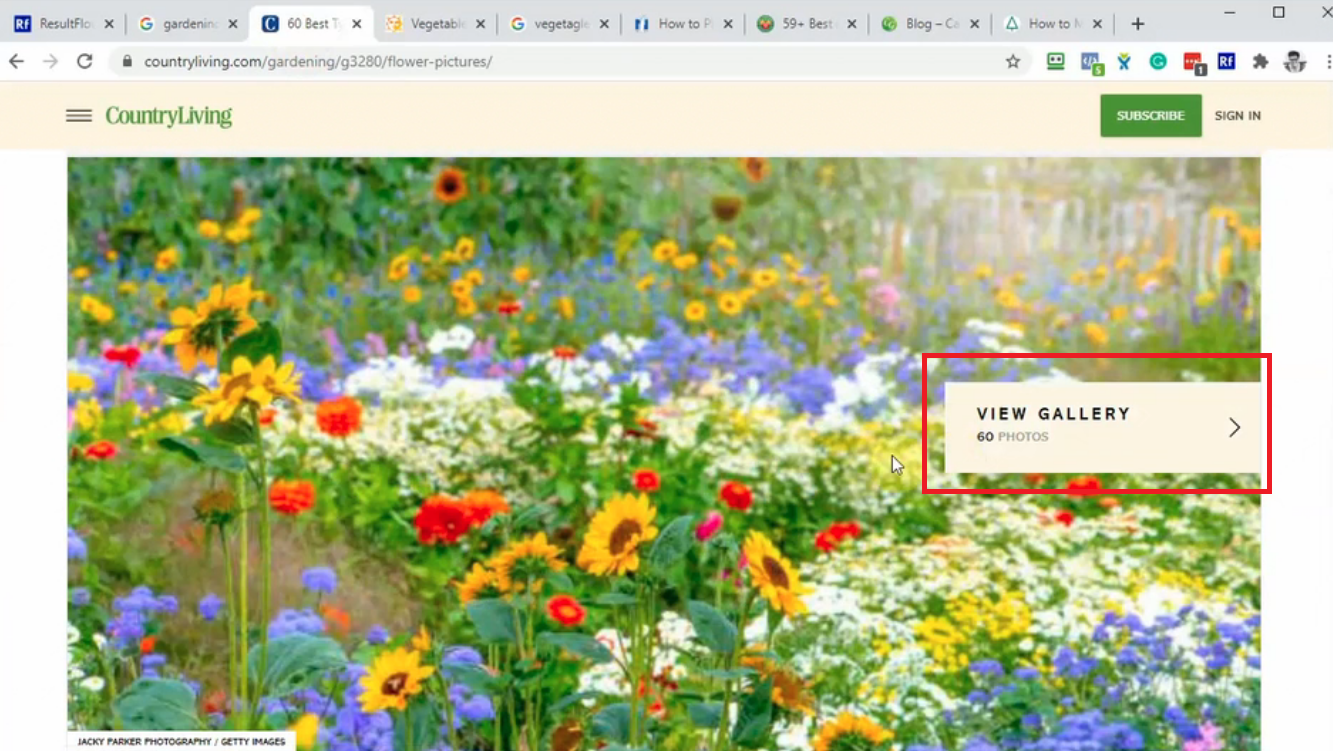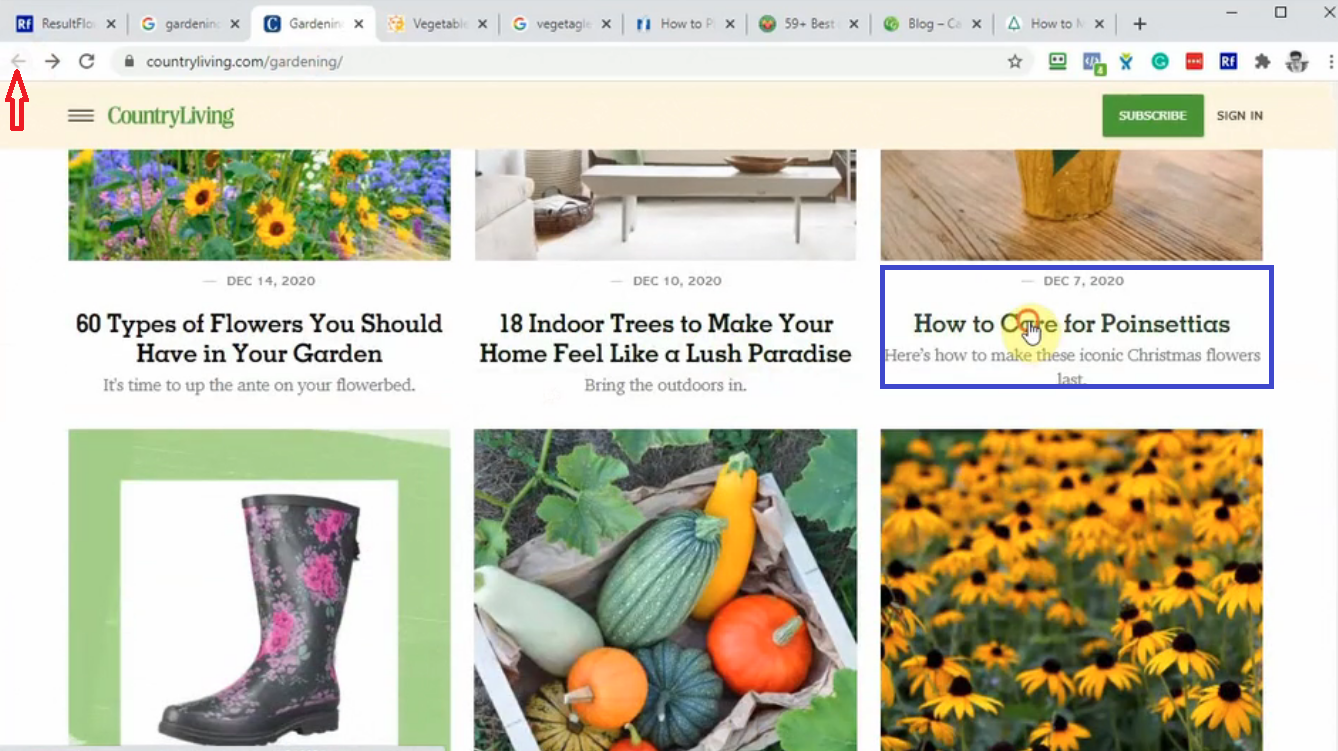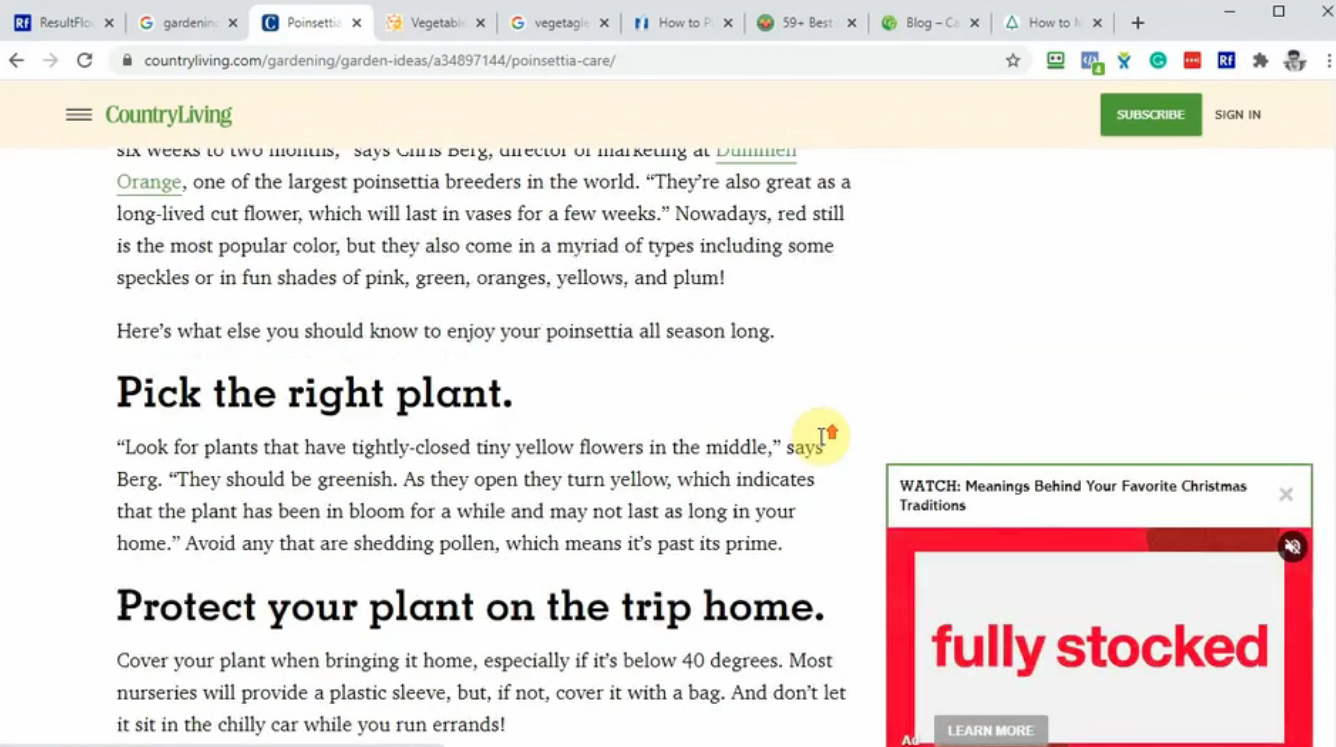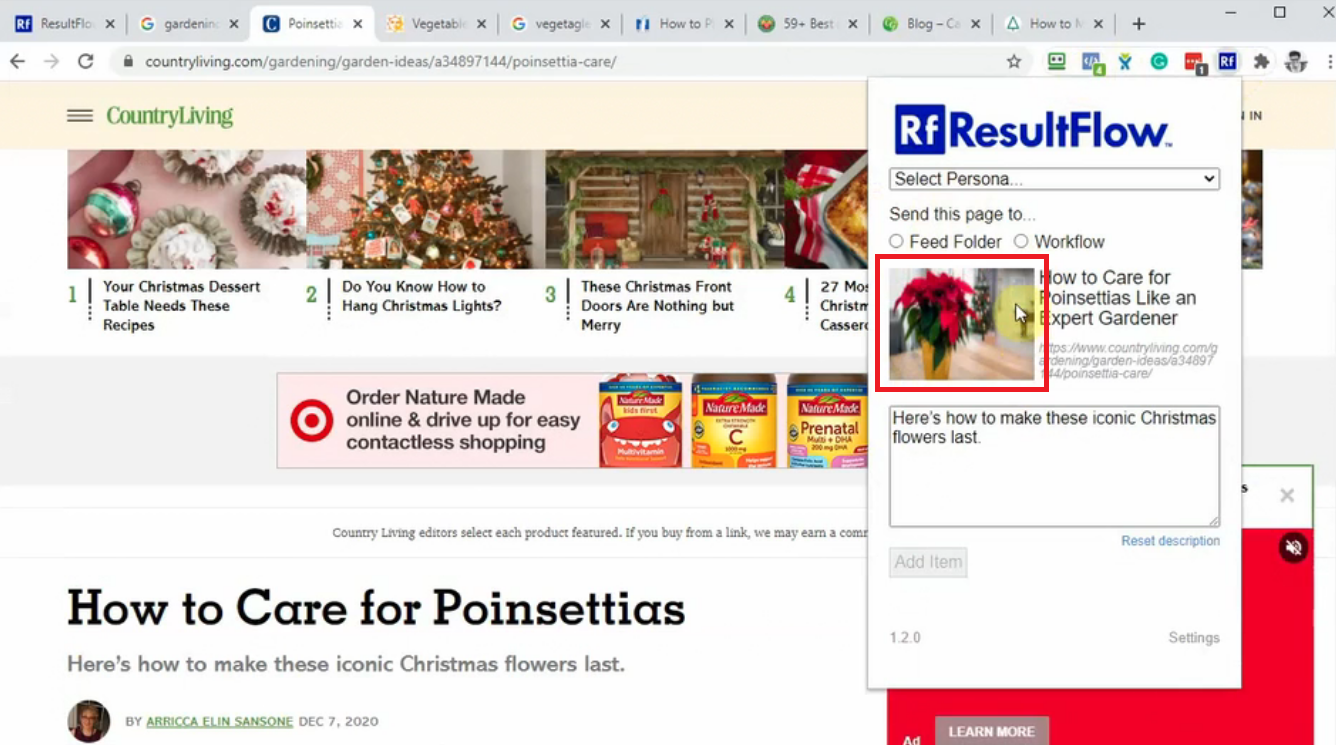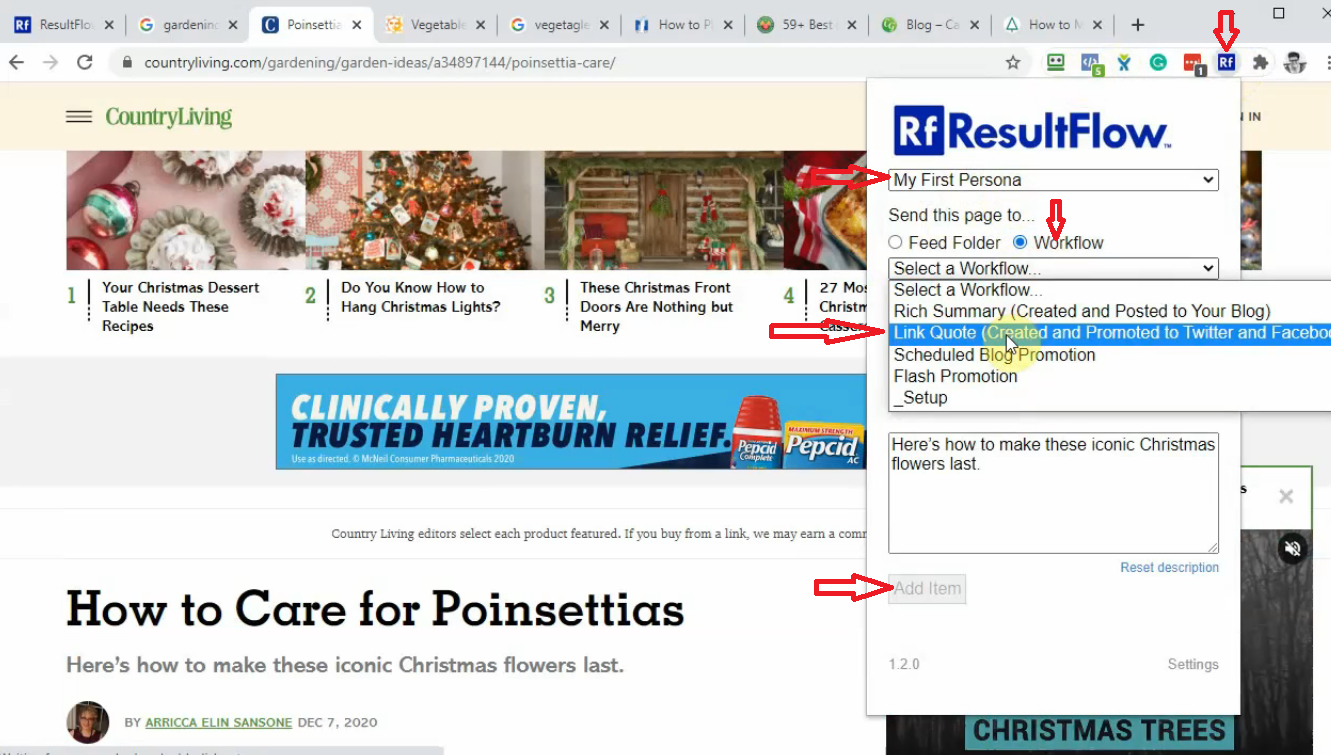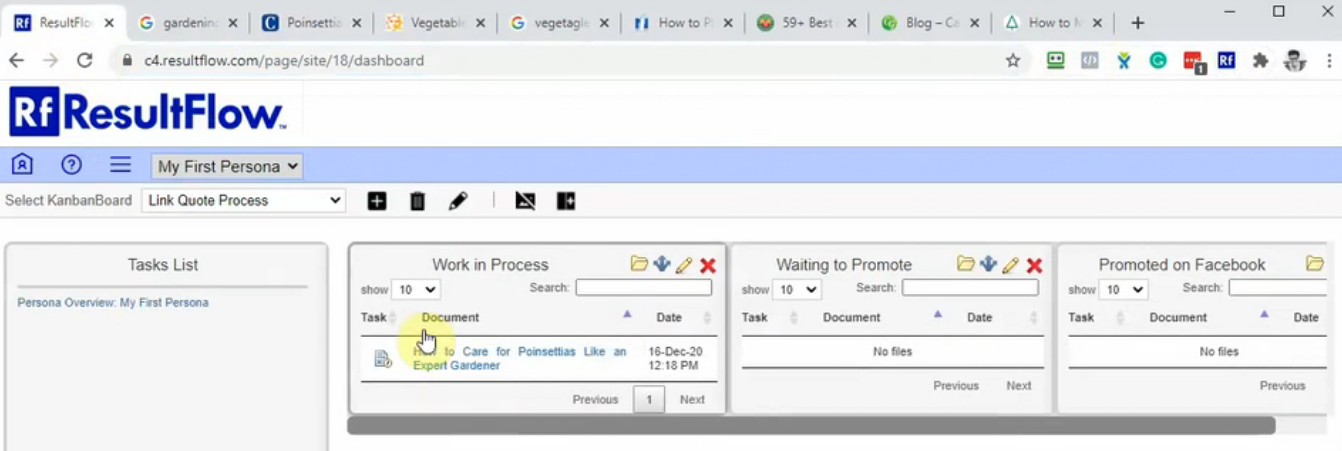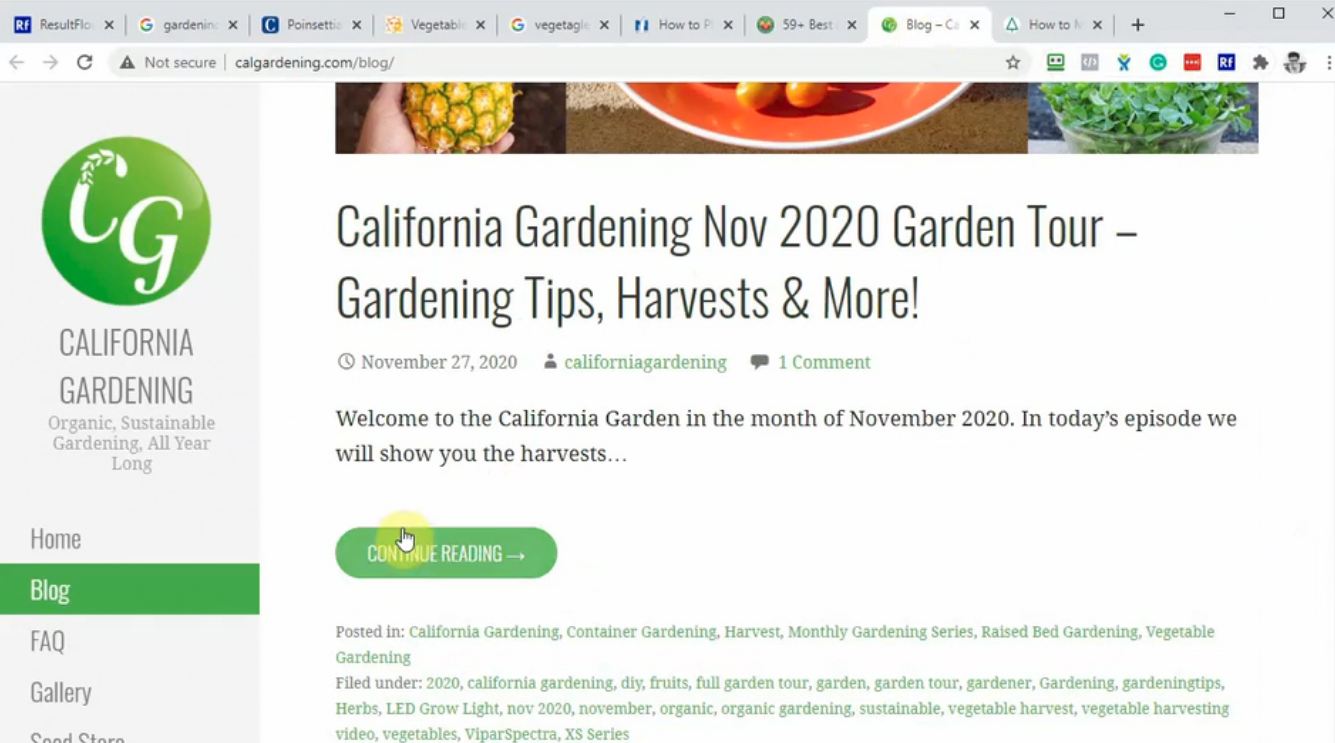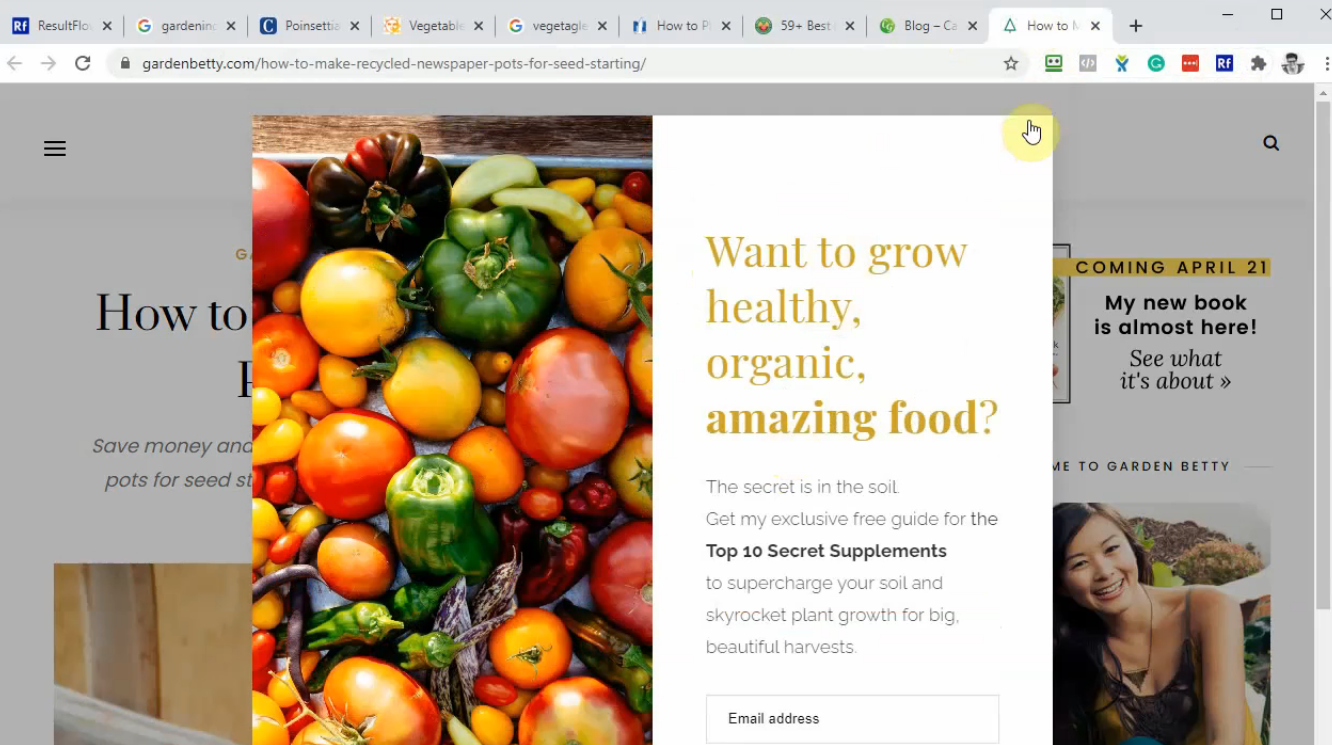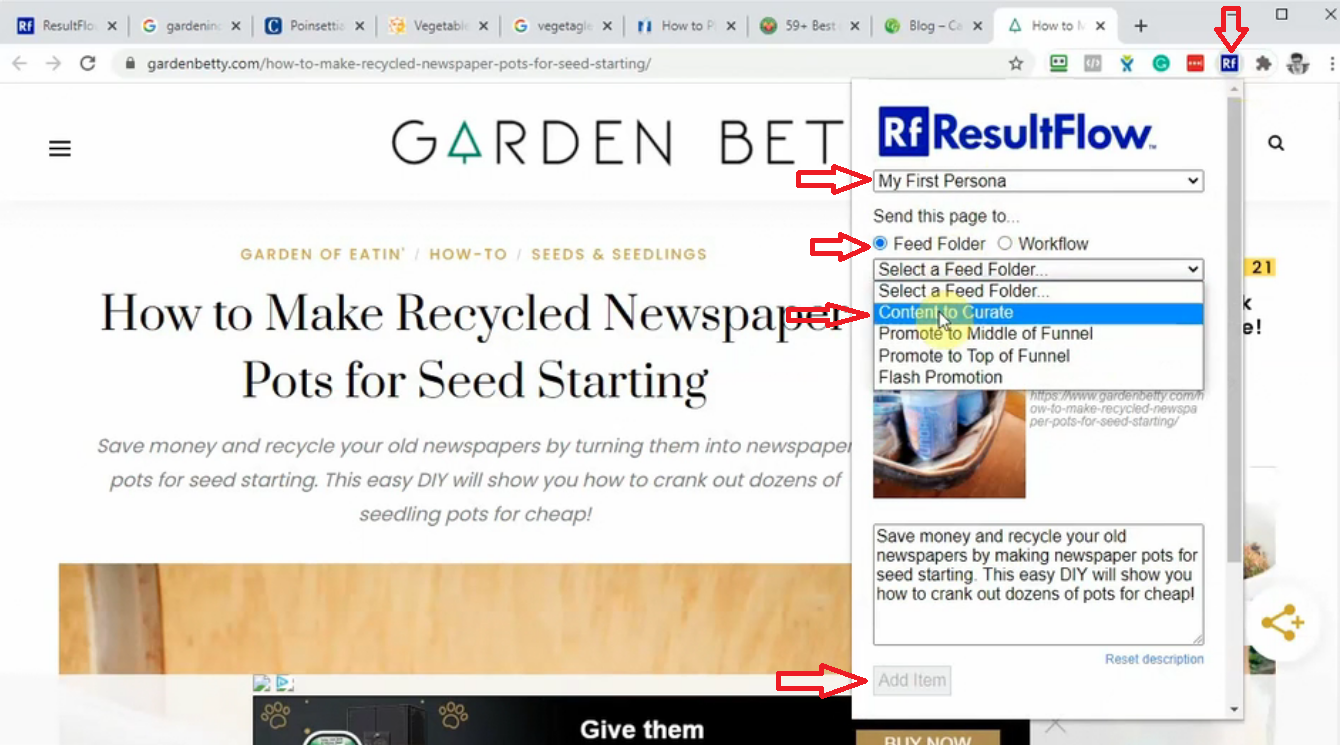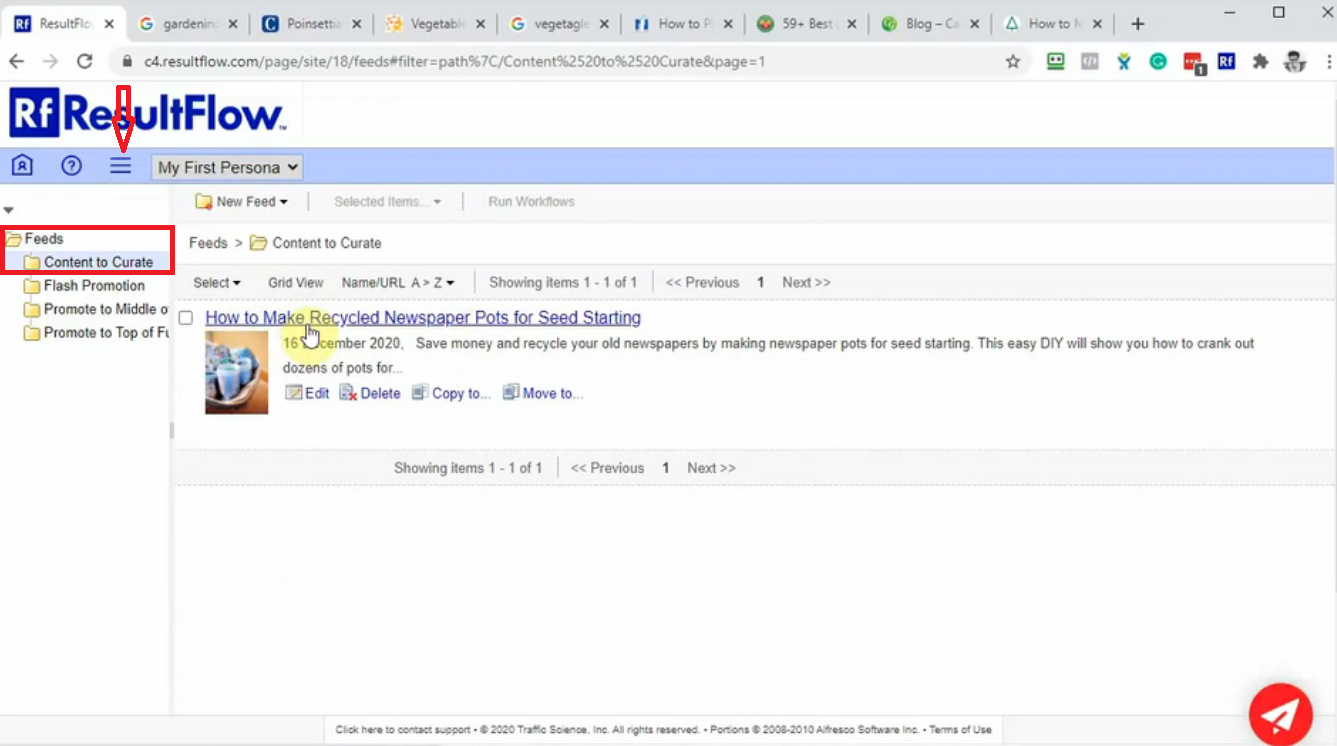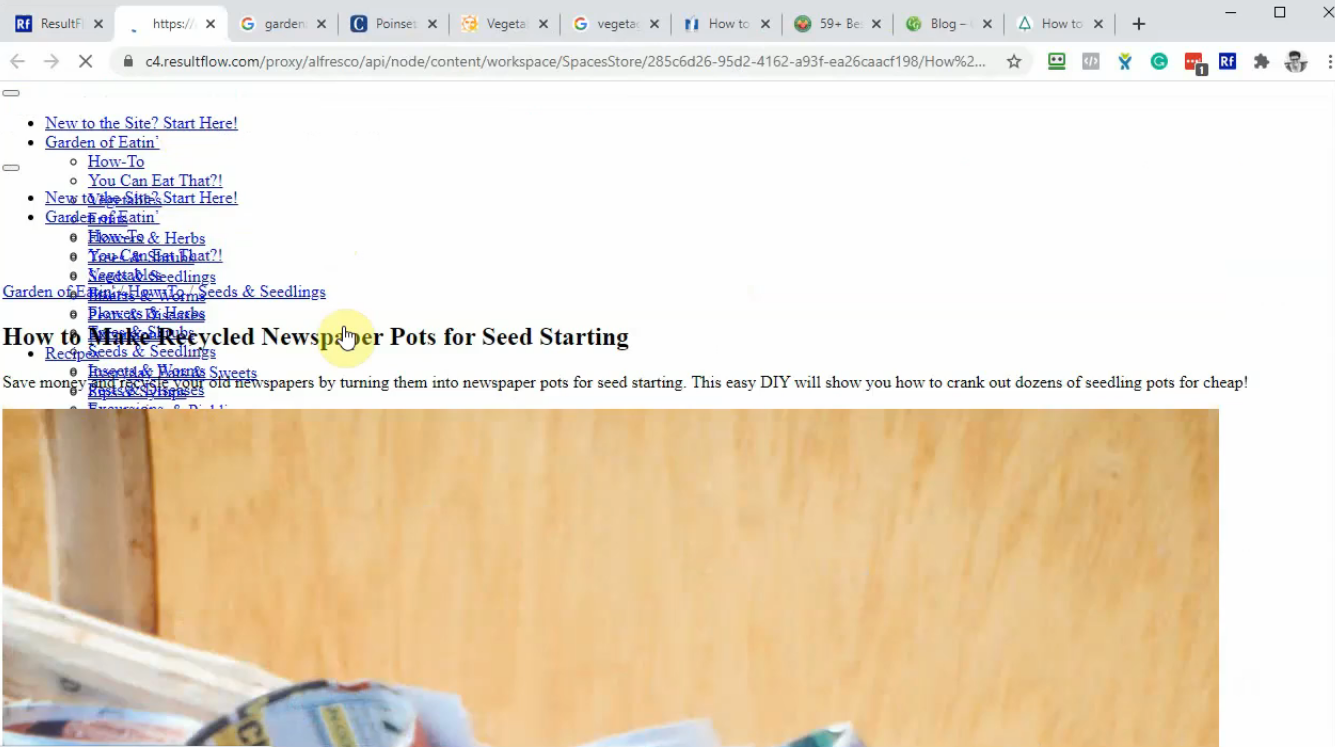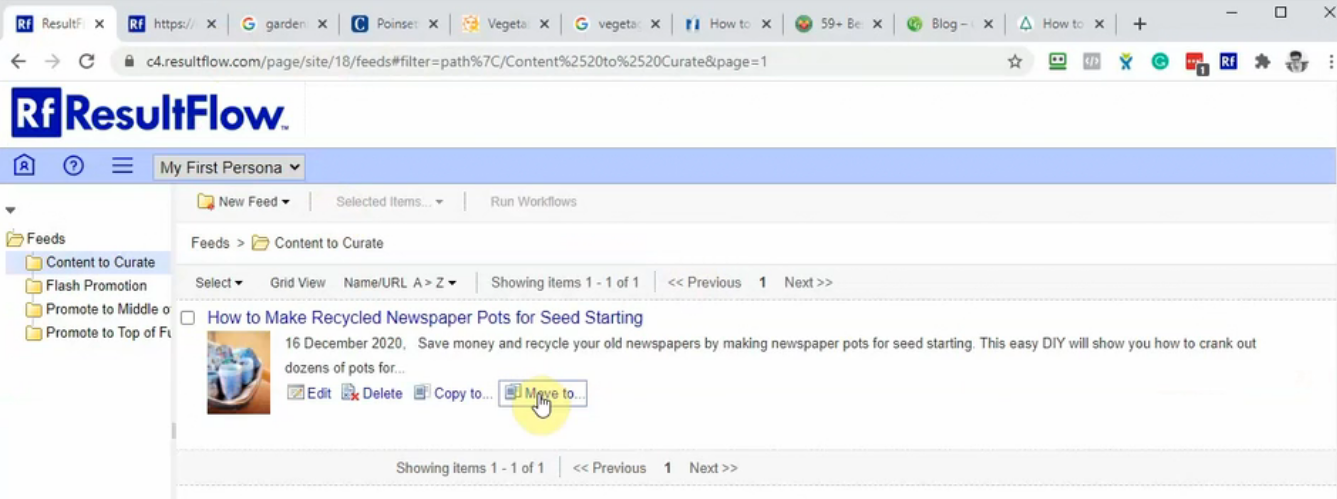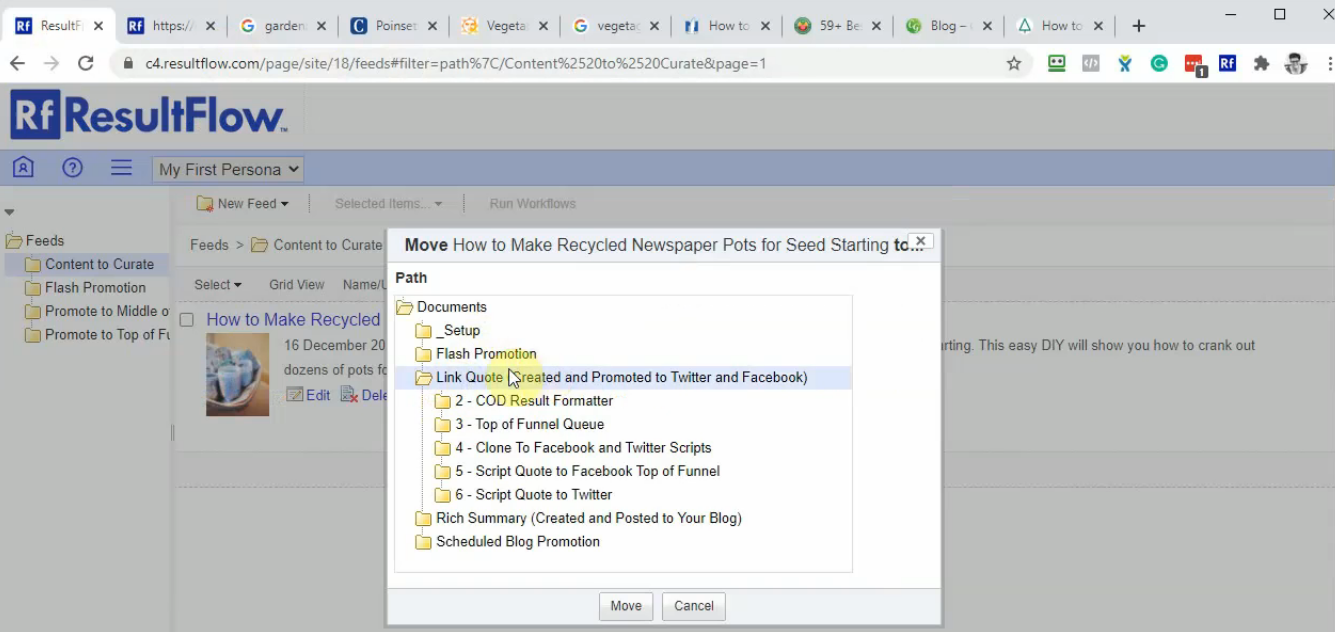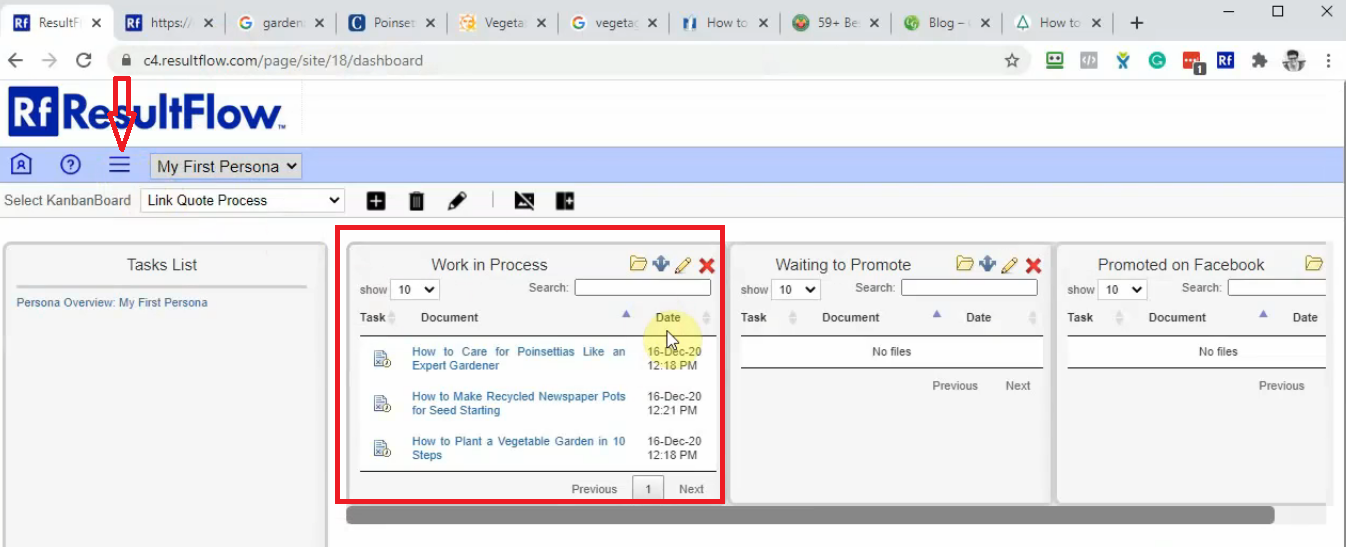The fastest way to get started adding stories to ResultFlow is with our browser extension available for Chrome or Firefox. You can visit the links below and add the extension to your browser.
ResultFlow Extension for Chrome
Once you've added the extension, watch this video to learn how to add new stories for Link Quotes to ResultFlow.
When you finish this step you'll have started your marketing machine! The items you select will flow through ResultFlow and get posted on Facebook and Twitter. And they will also get promoted to your Top of Funnel audience and that will start growing your page engaged audience. All on auto-pilot while you finish the rest of the setup! (The only exception is the Non-Promoted persona, where the items are posted to Facebook Organic.)
Go to the Chrome store and add the extension. You can get the link along with this help page. If you don’t see the Resultflow icon, click on the puzzle piece and then find Resultflow in the list and pin it to the taskbar.
The first thing you need to do is login. It’s very important that you use the correct App name, email address, and password that you use to login in Resultflow. Click Authorize.
You can then see a popup asking what you would like to do with the page. Nothing to do in this page but you need to go to google and google a few items to get started.
In this sample, we are talking about growing a garden, vegetables, flowers and things like that. So I’m gonna put in “gardening” as one topic of google. I’m gonna put in “vegetable garden” as another and then I’m going put in “gardening blogs”. Here under gardens I see there are a number of stories that will pop-up. In countryliving - How to Garden and Landscape - I’m gonna open that in a new tab. And also open other stories in a new tab that looks interesting.
Now, I have a few stories opened. I’m going to inspect and see if they would make a good story for Resultflow. One of the things which is important is that it’s not a login website, I don’t have to pay a fee to be there.
The first thing I notice here in gardening is that it is not on a story but I’m in a category. So I’m gonna click on this so I can go to a story not a category.
It’s a gallery, so it’s not a good choice for Link Quote because if you pick a quote, from a page that’s not a homepage it won’t work in Resultflow.
So I can click back and pick another story.
There’s a little story here so that is gonna be great.
Now, I go to my Resultflow extension, click on it. The next thing I wanna check is that there is a picture showing up. And in Link Quote it’s very important that there is a photo that is compliant with Facebook.
Select a persona. Click on Workflow, choose Link Quote (Created and Promoted to Twitter and Facebook). Click Add Item. And it will be added into my Resultflow app.
Open up Resultflow flow, click Refresh the page. And we can see the story is already in the Work in Process section.
I don’t recommend choosing stories from anything that says “Continue Reading” or you have to click through in order to read the rest of the blog. They simply will not work as well with Resultflow.
This one had a popup but I suspect it was not immediate. I don’t have to this to login, so I’m gonna close this. The story looks ok.
I’m gonna go ahead and add this and check it in Resultflow to make sure that it looks good. Click on Rf icon, Select a Persona, click on Feed Folder, choose Content to Curate - because I wanna investigate the story just a little bit more before I start it in a workflow. Click Add Item.
Head back to Resultflow, click refresh. Click on Site Menu, then Feeds. Click on Content to Curate folder. To double check the story, click on it and take a look.
It may not look beautiful in Resultflow, but the content is loading, the photo is loading, and the story is loading. I would say this is a good story to use. There are some instances where it doesn’t load and it tells you to click a cookie notice or something.
Click Move to.
Click on Link Quote (Created and Promoted to Twitter and Facebook). Make sure that it turns blue and you don’t have to go any deeper. Click Move.
Click on Site Menu, Dashboard. Now you can see there are three items in Work in Process folder. Once they are completed they will move to “Waiting to Promote” folder. And items from this folder will move once a day over to Facebook.